Don’t forget about the promo-code for UpCloud at the bottom of this page!
Creating a database
Like most other applications, Blue Twilight needs a database. RunCloud uses the MariaDB database server – a fully-compatible, drop-in replacement for MySQL.
To create a database, select the Databases option in RunCloud, and click the Create Database button. Enter a name for your database and, optionally, select the collation.
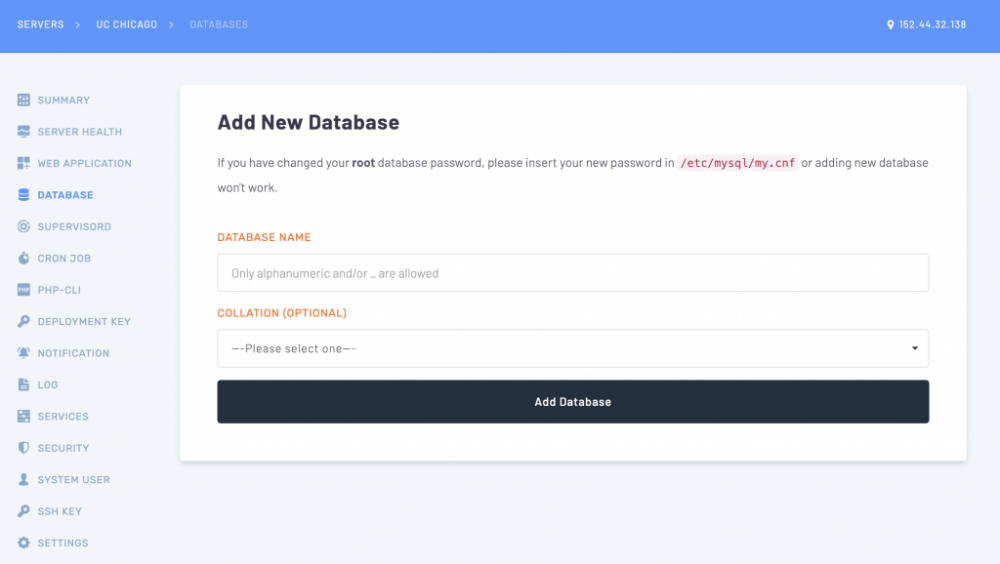
Your application will need a user account. While you can use the root account, it’s highly recommended (and best practice) to create a user dedicated to each application.
To create a user account, click the Create Database User button in RunCloud’s Databasessection. Enter a username and a password for the user account. For the best security, use RunCloud’s built-in password generator or Solid Tools for Developers’ password generator tool.
When you have created your database and user account, your Databases section will look like this:
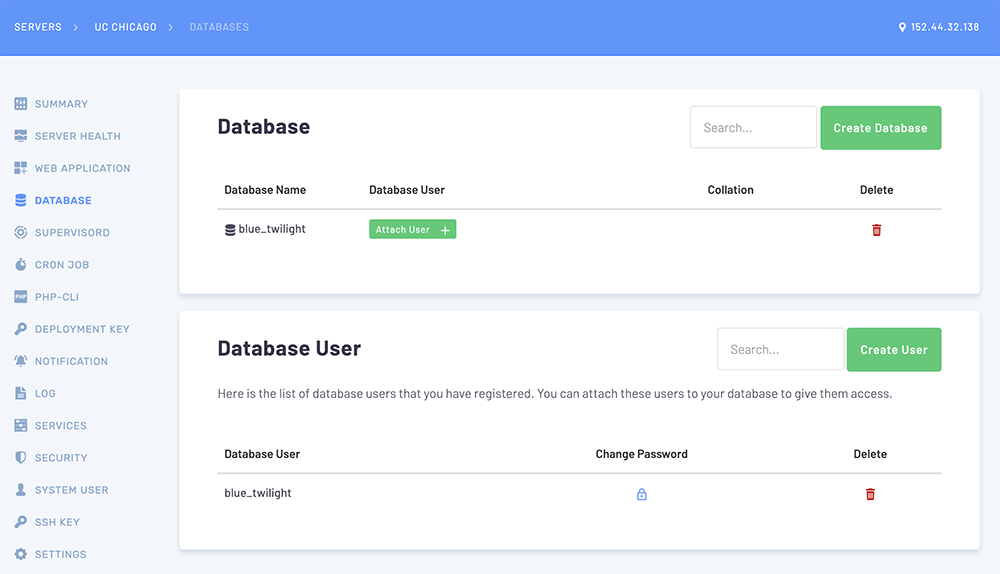
At this point, we only have a database and a user account. Our user account does not have permission to access the database.
To grant permission, click the Assign user link next to the database and select your user account. Your user account will then be listed against the database – as shown below.
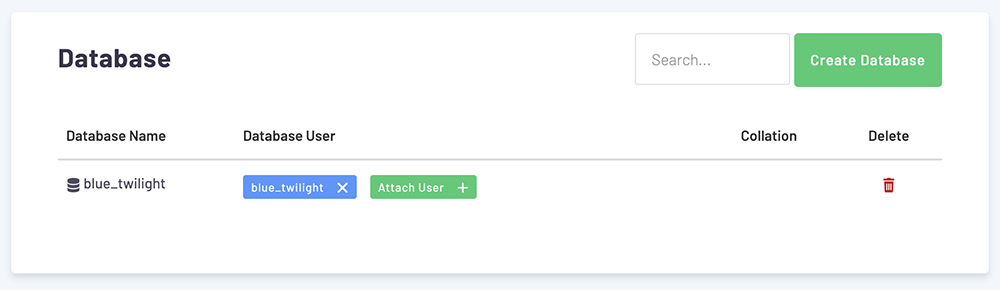
The final step is to configure your application.
The MySQL server will be localhost – it’s running on the same server. The database name, username and password are all the ones you chose while setting them up in RunCloud.
Summary
In this tutorial, you’ve been introduced to UpCloud and RunCloud – two very innovative underdogs in the world of cloud hosting.
You’ve seen how to add a server to RunCloud and allow RunCloud to manage the software and applications running on it.
You’ve also seen how easy it is to deploy PHP applications using RunCloud and keep them up-to-date with RunCloud’s Git integration.
Promo Code for UpCloud
Now the bit you’ve been waiting for.
My friends over at UpCloud have provided an amazing promo-code for new customers who want to try out RunCloud.
Sign-up to UpCloud using the link below (or enter the promo-code runcloudwhen you sign-up) and you will receive $50 credit for 5 days to try out alongside a RunCloud trial. Deposit $10 and you will receive $250 credit to use for 30 days.
https://www.upcloud.com/register/?promo=runcloud
A credit card is required for verification and abuse purposes. UpCloud take a small $1 deposit to verify accounts, which is returned immediately.
I hope you’ve enjoyed this tutorial. Please let me know down in the comments below if you’d like to see more tutorials like this!
Add new comment