Letting RunCloud manage our server
Know we have our set up, we need to tell RunCloud about it, so it can manage the software and applications running on it.
If you’re not already signed up for RunCloud, go and sign up for a free trial. Otherwise, you can login.
Your RunCloud control panel will be empty initially. Let’s go and add a server now. Click on Connect a New Server.
Enter a name to refer to the server within RunCloud, and the IP address of the server you created earlier. When you’ve finished, click Connect this server.
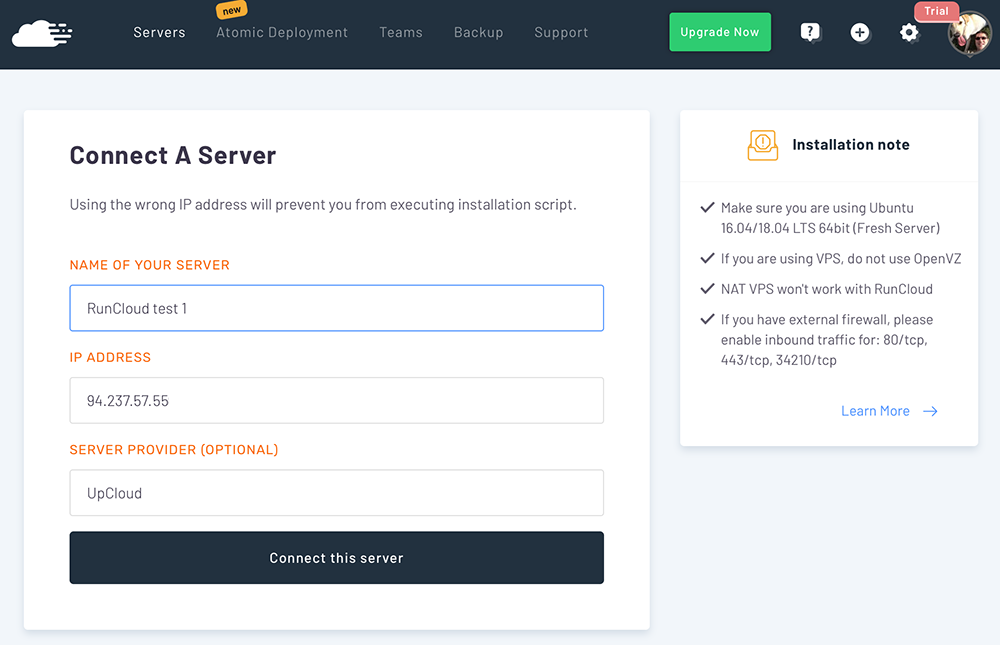
RunCloud will give you a command to run on the server to install their agent. Login to your server and run the command RunCloud gave you as root.
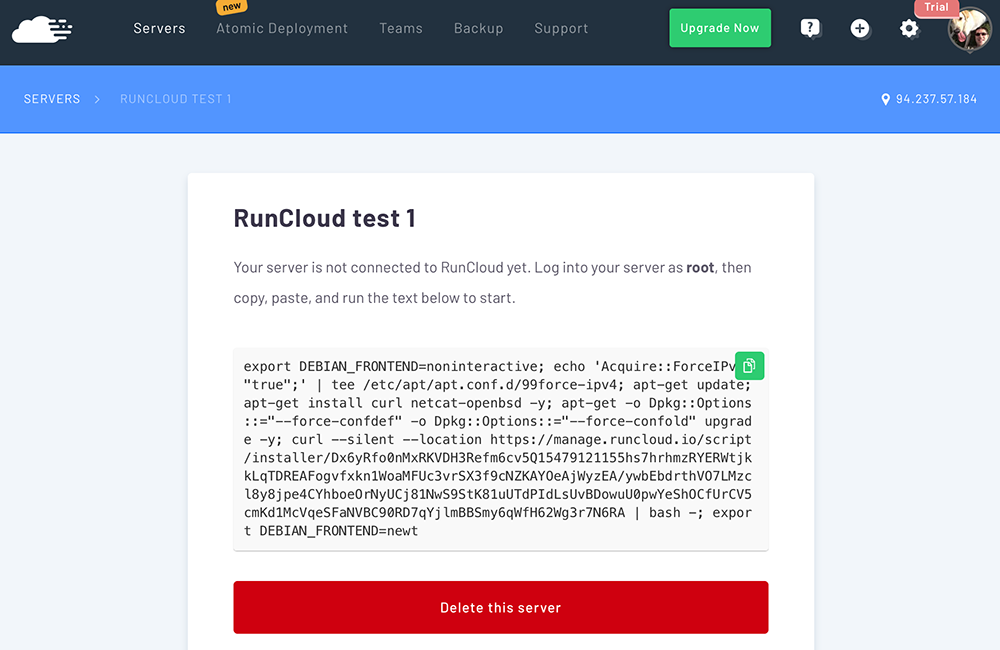
At this point, go and grab a coffee. It will take several minutes to install the agent and configure all the components (Apache, PHP, MariaDB, etc.) that RunCloud and your applications need.
When the installation has finished, you will see a message that says “you can now manage your server using https://manage.runcloud.io.

The RunCloud control panel will now show your server and some basic statistics about it.
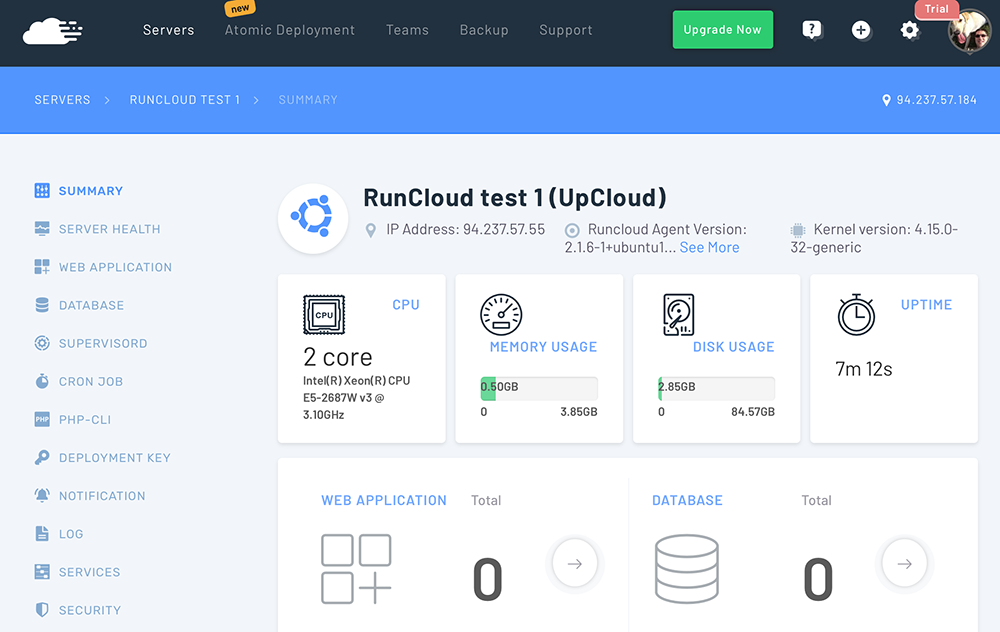
We’re now ready to deploy our application!
Learn how to deploy an application using RunCloud on page 4 – links below.
Add new comment