Firewall
Fasthosts protect all its VPS’ traffic with an external, shared firewall. You control what traffic reaches your VPS by adding rules to your firewall using the Fasthosts Control Panel.
You add your allowed rules to a “firewall policy” and then assign this policy to your VPS’ IP addresses. This flexibility means you can apply the same policy to more than one IP address or VPS. If you change the policy, it automatically applies to any IP address using that policy.
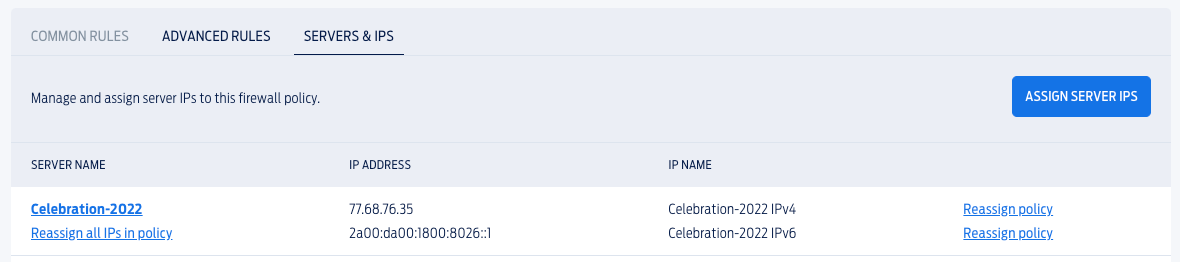
The rule editor allows you to toggle on/off common services, like HTTPS or IMAP.
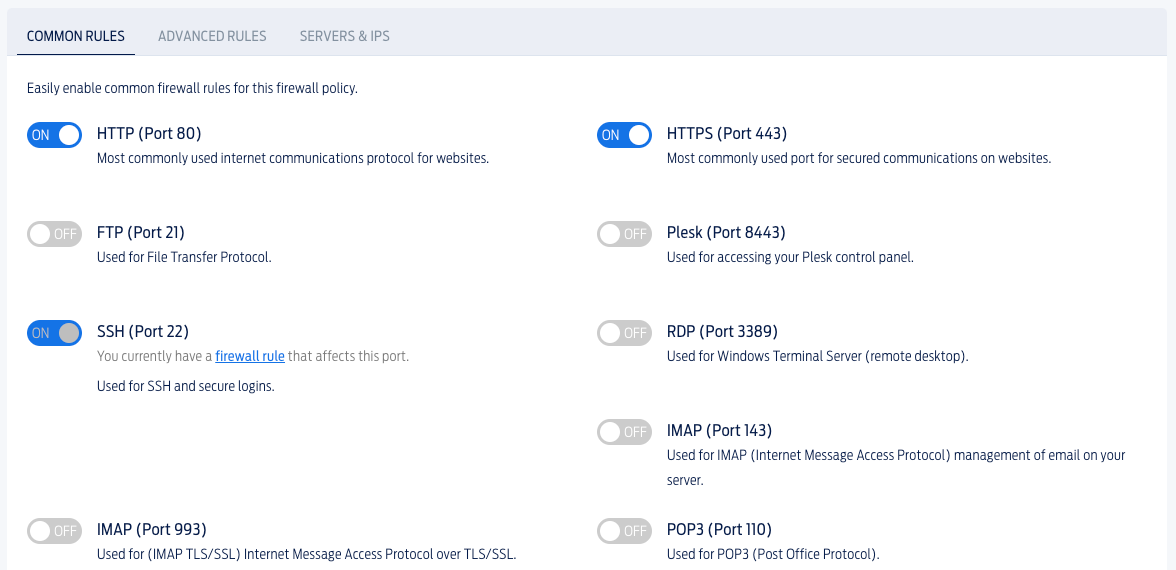
Alternatively, you can create more specific rules that apply to a single source IP or range of IP addresses.
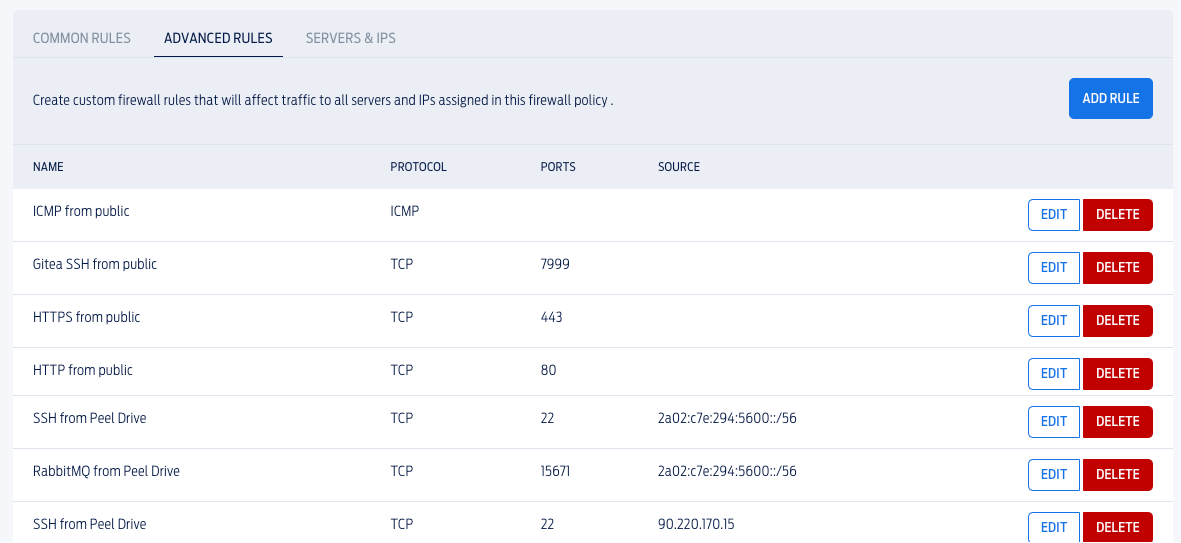
IP addresses
All Fasthosts VPS come with one public IPv4 address as standard.
Fasthosts provide IPv6 addresses free of charge. They allocate a /64 of address space to each VPS, which you can add up to 99 addresses from.
You can purchase up to 15 more IPv4 addresses per VPS to give a total of 16 IPv4 addresses. Each additional address costs £5+VAT per month, which is a bit on the expensive side compared to larger clouds like AWS and Azure at around £2-£3 per month.
These days, however, there aren’t many reasons where a server needs more than one IPv4 address.
Operating systems
Fasthosts provide your typical Linux and Windows operating systems you’d expect to find at most decent hosting providers, as well as a couple of others you might not.
They are pretty good at keeping on top of the major new releases, like Ubuntu LTS, CentOS and Debian releases.
At the time of writing, these operating systems are available.
Linux:
- Ubuntu Server 20.04 LTS
- Ubuntu Server 22.04 LTS
- CentOS 7
- CentOS Stream 8
- CentOS Stream 9
- Debian 10
- Debian 11
- OpenSUSE 15
- Flatcar
- Photon OS
- Rocky Linux 8
- AlmaLinux 8
Windows:
- Windows Server 2019
- Windows Server 2022
The VPS are fully virtualised, so you can upgrade the operating system in-place without having to re-image.
For example: if you want to run Ubuntu Server 22.10 (when it is released), image your VPS from Fasthosts’ Ubuntu Server 22.04 image, then run the dist-upgrade command within your VPS’ operating system to upgrade in-place to 22.10.

Add new comment