Firewall
Fasthosts protect all its VPS’ traffic with an external, shared firewall. You control what traffic reaches your VPS by adding rules to a firewall policy using the CloudNX panel.
You can create general rules that allow traffic from any IP address (e.g. HTTPS) or more specific rules that apply to a single source IP or range of IP addresses.
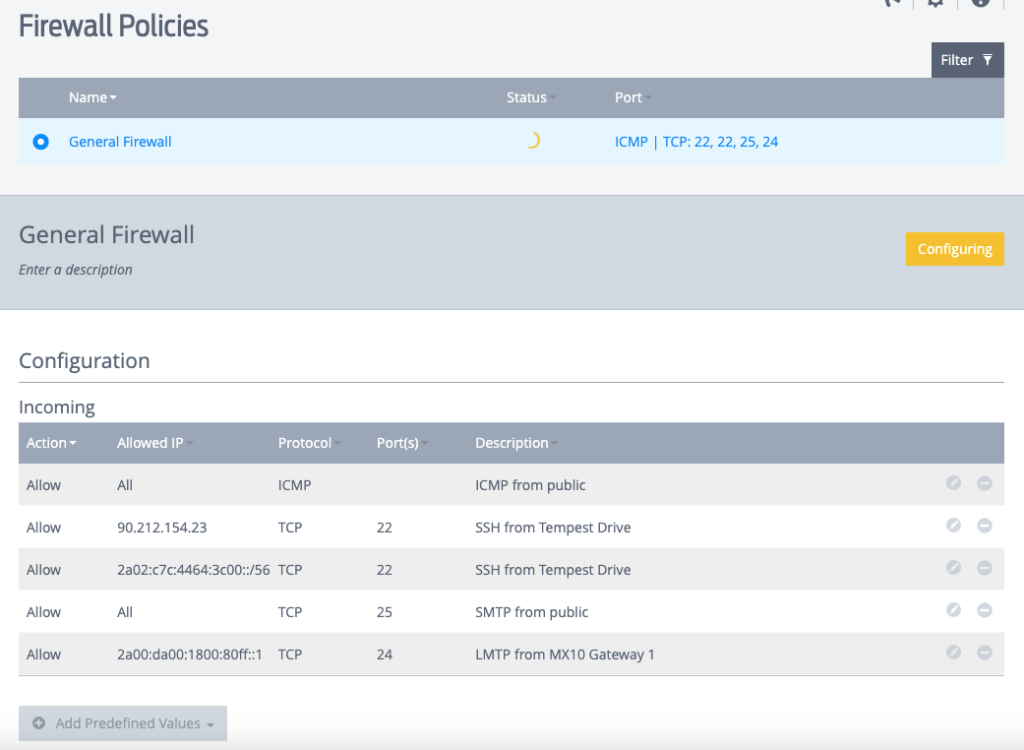
The firewall policy automatically applies to all IP addresses allocated to your VPS. This is less flexible than the Edition 1 VPS, where different policies could be applied to different IPs. Also if you have multiple Edition 2 VPS, each gets its own firewall, so you may need to modify them individually rather than a single policy with Edition 1.
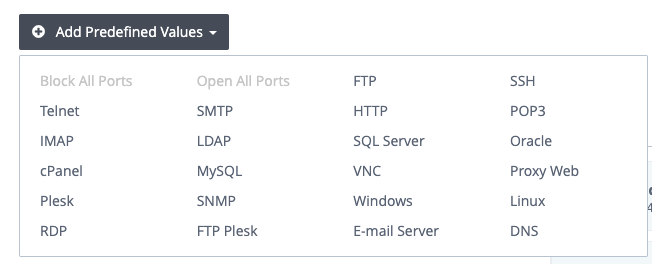
IP addresses
All Fasthosts VPS come with one public IPv4 address as standard.
Fasthosts provide IPv6 addresses free of charge. They allocate a /80 of address space to each VPS, which you can add any number of addresses from.
You can purchase more IPv4 addresses for your VPS. Each additional address costs £5+VAT per month, which is a bit on the expensive side compared to larger clouds like AWS and Azure at around £2-£3 per month.
These days, however, there aren’t many reasons where a server needs more than one IPv4 address.
It is still possible to set reverse DNS on IPv4 addresses, however it is currently not possible on IPv6. This function is available on CloudNX, so I suspect this will come soon to Edition 2 VPS.
Operating systems
Fasthosts provide your typical Linux and Windows operating systems you’d expect to find at most decent hosting providers.
They are pretty good at keeping on top of the major new releases, like Ubuntu LTS, Rocky and Debian releases.
At the time of writing, these operating systems are available.
Linux:
- Ubuntu Server 20.04 LTS
- Ubuntu Server 22.04 LTS
- Ubuntu Server 24.04 LTS
- AlmaLinux 8
- AlmaLinux 9
- Rocky Linux 8.6
- Rocky Linux 9
- Debian 11
- Debian 12
Windows:
- Windows Server 2019
- Windows Server 2022
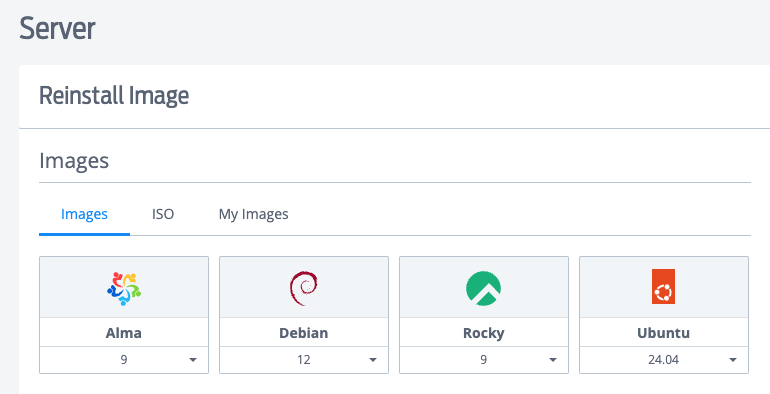
The VPS are fully virtualised, so you can upgrade the operating system in-place without having to re-image.
For example: if you want to run Ubuntu Server 24.10 (when it is released), image your VPS from Fasthosts’ Ubuntu Server 24.04 image, then run the dist-upgrade command within your VPS’ operating system to upgrade in-place to 24.10.
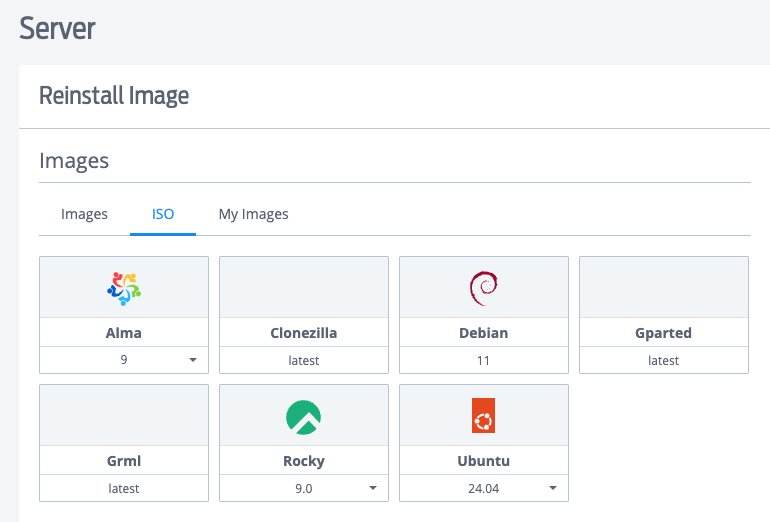

Add new comment