I’ve today released a major new version of my free email reminder app and simple text and phone call reminder app, Simply Remind Me.
This release has been nearly 4 months in the making and introduces some new features I’m excited to deliver to you, and some important bug fixes.
Push notifications
Simply Remind Me’s free email reminders, text and phone call reminders are great for when you’re away from your computer, but what if you want reminding about something when you’re sat in front of it?
Push notifications are messages that are delivered from Simply Remind Me directly to your web browser. They appear just as any other notification on your computer, like a new email alert. You don’t need to be logged in to Simply Remind Me so they are great for when you are already working at your computer.
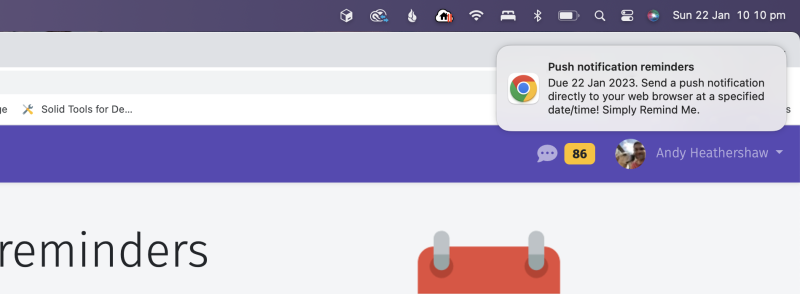
Like the free email reminders, push notifications are free to use for all accounts, and work in Google Chrome, Mozilla Firefox and Microsoft Edge.
Read more about push notification reminders
Customise date and time format
Since I launched Simply Remind Me back in 2017, dates and times have been displayed in the univeral ISO format – for example: 2023-04-12 19:00:00. Whilst this format removes any ambiguity (is 12/04 the 12th April or the 4th December?) it doesn’t look great.
You can now choose your preferred format for dates and times in your user profile.
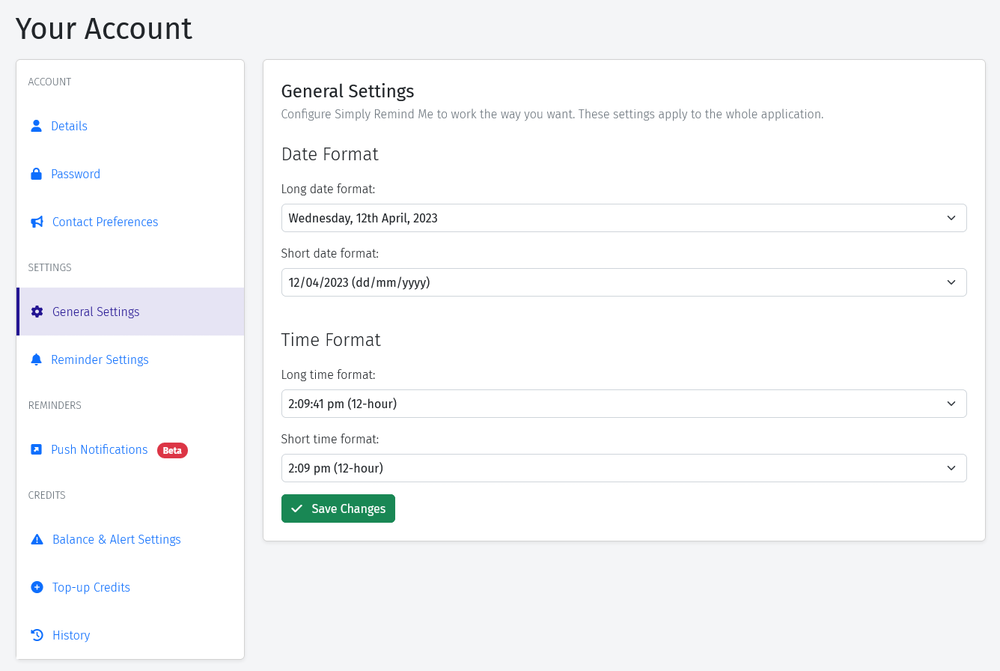
Click your name in the top-right corner and navigate to My Profile » General Settings to get started.
I’ve added a few formats to start with – please let me know if you have another preferred format, and I’ll add it in.
New date/time pickers
Would you believe, there have been no better date/time pickers developed in the 6 years since I launched Simply Remind Me? The best time picker I could find is the one I’m using now – but this means a huge, long list of times to choose from. Not very user-friendly.
So, I decided to write my own, which I’m releasing in this version of Simply Remind Me.
Instead of a long list of times to choose from, you can now type in your preferred time, or use the + and - buttons:

Fields that support both dates and times have a calendar button to choose the date, and a clock button to choose the time. The field respects your date/time format (see above.)

As part of this change, you can now also set a time for an event, as well as just a date:

This small change lays the foundations in a future release for “relative” reminders – e.g. “1 hour before.”
To-the-minute reminders
The new time picker (see above) coupled with my cloud server infrastructure over at Fasthosts and improvements to the back-end of Simply Remind Me, allows you to schedule reminders “to-the-minute”.
This means instead of the nearest five minutes that Simply Remind Me has always done, you can now schedule a reminder at any minute of the day.
Simply use the + or - buttons in the time picker, or type in any minute you want a reminder to be delivered (e.g. 10:37).
Upload custom user picture
You can now upload your own picture to use for your user profile.
Head on over to your user profile by clicking on your name in the top right corner, and click My Profile.
On the Details tab, locate your preferred picture in the Custom Picture section and click the Upload button.
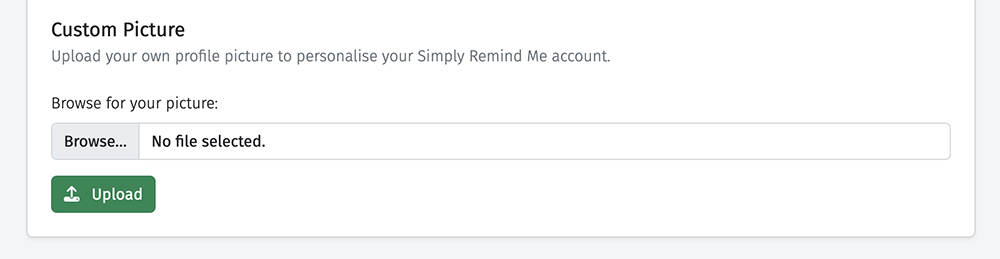
A custom picture will always be used in preference to Gravatar or your social media picture (see below.)
After uploading a custom picture, you can remove it using the Remove button in the Picture / Avatar section on the same page.
Opt-in to Gravatar and social media profile image
The Internet and the general public’s perception of privacy is not what it used to be 6 years ago. Everyone (myself included) are much more aware of sharing their data online.
Gravatar is a service where you upload a profile image which is associated with your email address.
Apps like Simply Remind Me use Gravatar to retrieve and display your profile image. To do this, a hash is created from your email address and sent to Gravatar, which responds with your profile image (or a default image if you don’t have one.)
Sending your email address (even if it’s hashed) without your consent, is something I am no longer okay with. Therefore, you now need to opt-in if you wish Simply Remind Me to use Gravatar or the image from your social media profile.
To opt-in, head on over to your user profile by clicking on your name in the top right corner, and click My Profile. Enable the relevant option in the Privacy Settings section.

Changing the Gravatar setting applies immediately.
Changes to the social network profile apply the next time you login with your social media account.
Bug fixes
As well as the improvements listed above, the following issues have been resolved:
- Reminder times are now preserved correctly for repeating events when crossing over a daylight savings time (DST) boundary. If you set a reminder for 9:00am every day, it will be sent every day at 9:00am even when crossing over a DST boundary.
- The voice language and gender fields for voice calls now save correctly when creating a new event.
- Validation warnings are now displayed when editing your user profile details.
- You no longer need to confirm your email address when logging in with a social media account.
- Adding additional reminders when creating an event starts the reminder from the date/time of the event instead of “now”
Check out the new version of Simply Remind Me (or sign up for a free account) over at app.simplyremind.me.
Leave a Reply